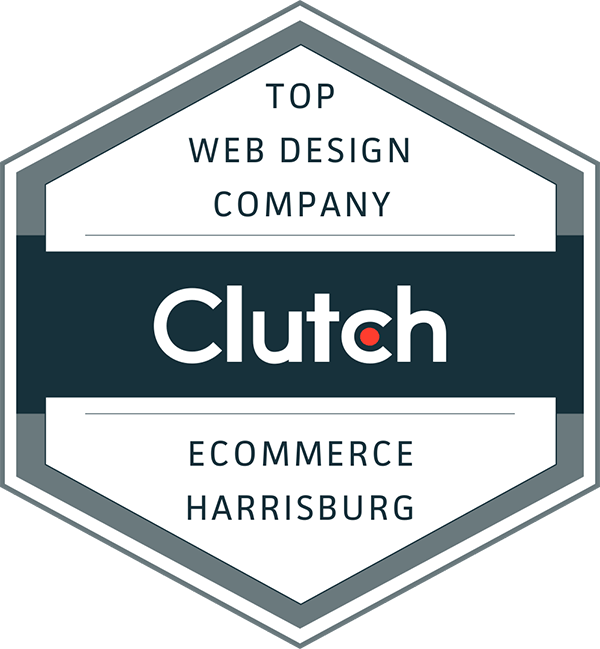It’s easy to feel overwhelmed by data—especially if you’ve recently transitioned to Google Analytics 4 (GA4). If you’re staring at your dashboard wondering where your most important metrics went, you’re not alone. GA4 is a powerful platform, but it’s different. And if you don’t know where to look, you might miss the insights that really move the needle.
This guide is here to help. We’ll break down what actually matters in GA4, how to track it, and how to avoid drowning in meaningless metrics. So if you’ve been feeling a little lost in your GA4 setup, don’t worry—by the end of this blog, you’ll know exactly where to focus.
Why GA4 Feels So Different (and Overwhelming)
Event-Based Tracking vs. Page Views
The first thing that throws most people off is GA4’s shift from session-based to event-based tracking. In Universal Analytics (GA3), you were used to tracking sessions, pageviews, bounce rates, and other familiar metrics. GA4 throws that model out the window in favor of events—specific actions users take on your site, like clicks, scrolls, and video plays.
This approach gives you more granular data, but it also means the numbers won’t look the same—and many reports have moved or disappeared entirely.
The Death of Easy Reports
Remember how easy it was to find user behavior reports in GA3? GA4 has replaced those with “Explorations,” a feature that allows for custom reports but comes with a learning curve. The default reports often leave out key details or are buried under layers of navigation.
Attribution Model Changes
Another change: GA4 defaults to a data-driven attribution model or last-click, unlike GA3 which let you toggle through several models. While this may be more accurate in theory, it can complicate comparisons to past data.
What You Don’t Need to Track
Metrics That Look Good but Mean Little
It’s tempting to latch onto vanity metrics like pageviews or average engagement time. But without context, they don’t give you actionable insight. For example, a high pageview count might seem great—until you realize most users left after a few seconds.
Likewise, bounce rate has changed in GA4 and is now based on “engaged sessions,” which may not translate directly to meaningful user behavior. In short: don’t chase numbers that don’t tie back to your goals.
Avoid Data Paralysis
One of the biggest risks with GA4 is data overload. You have access to so much information that it becomes paralyzing. If you try to track everything, you’ll end up tracking nothing well. The goal is to focus only on what truly impacts conversions and business outcomes.
What You Should Be Tracking in GA4
1. Conversion Events
In GA4, conversions aren’t tracked automatically. You have to tell GA4 which actions matter to your business. These are your conversion events.
Examples include:
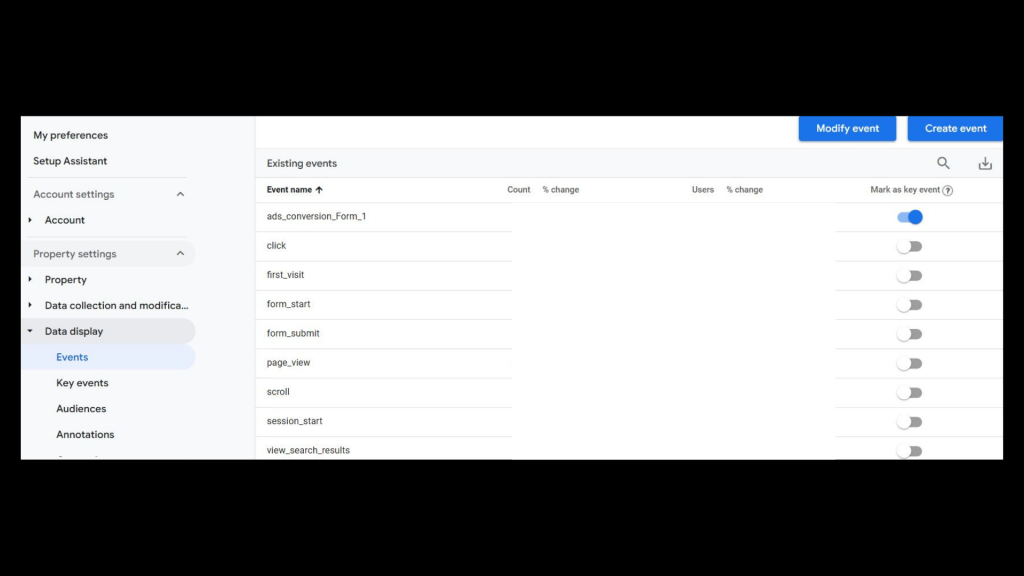
- Contact form submissions
- Purchases
- Newsletter sign-ups
- Phone number clicks
To mark a conversion event:
- Go to Admin > Events.
- Find the event you want to mark.
- Toggle it to “Mark as Key Event.”
This helps you hone in on the actions that directly tie to revenue and growth.
2. Track File Downloads (Know What Resources People Want)
If your website offers downloadable content—like brochures, menus, PDFs, or guides—tracking file downloads is an easy way to measure what’s actually getting used.
The good news? GA4 can track file downloads automatically if you’ve enabled Enhanced Measurement.
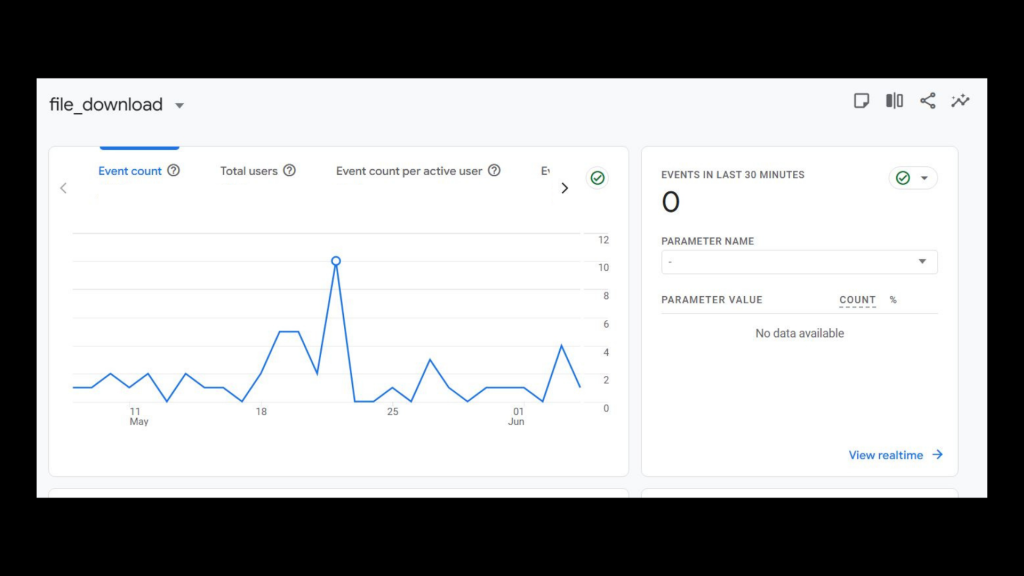
To check your data:
- Go to Reports > Engagement > Events
- Look for the event called file_download
- Click into it to see which files people are downloading the most
This is especially helpful for service businesses, nonprofits, or anyone offering downloadable resources. It shows which materials are grabbing attention—and can guide future content decisions.
3. Site Search Queries
If your site has a search bar, this is gold. Tracking what users type into your search bar tells you exactly what they’re looking for—and whether they’re finding it.
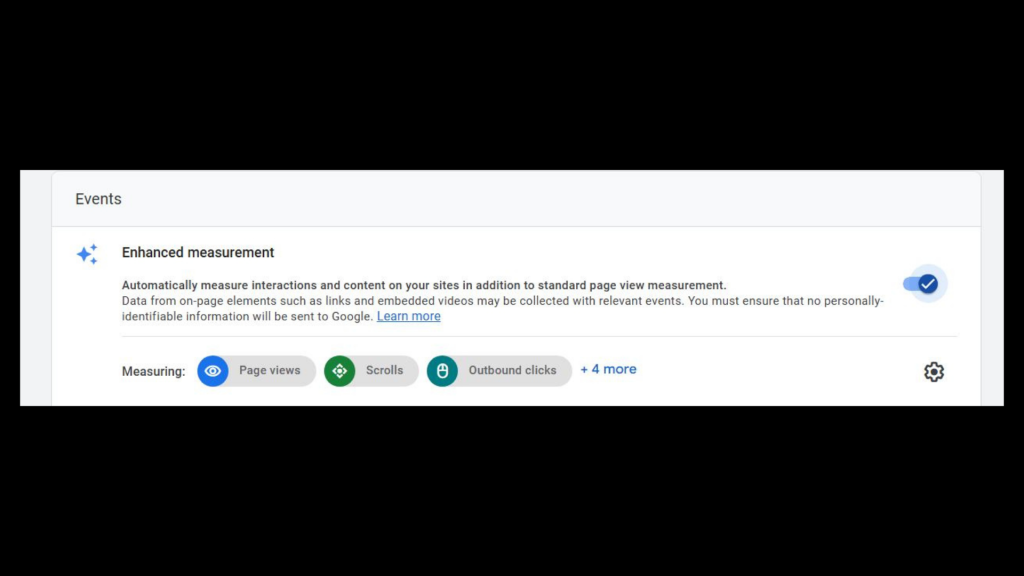
To set this up:
- Go to Admin > Data Streams.
- Click your stream.
- Make sure “Enhanced Measurement” is on.
- This automatically tracks
view_search_resultsevents.
Use this to discover content gaps, improve UX, and better align your offerings with visitor intent.
4. Clicks on Key CTAs or Buttons
Not every conversion is a form submission. You might want to track:
- “Call Now” buttons
- PDF downloads
- Clicks to third-party booking tools
- “Request a Quote” forms
Use Tag Manager to set up click tracking, or define these as events in GA4. The goal is to see what content drives meaningful action—and to optimize around it.
5. Source/Medium of Conversions
Knowing where your traffic comes from is only half the battle. The key is understanding which channels lead to conversions.
Use Explorations or custom reports in GA4 to segment users by:
- Organic search
- Paid ads
- Referral traffic
- Social media
Then look at conversion rates for each. This helps you prioritize your marketing spend and double down on high-performing sources.
Turning Insights into Action
Imagine this: A business owner notices that one of their most visited blog posts isn’t converting. They check GA4 and see scroll depth is low—most readers leave before the halfway point.
They revise the post’s opening, add subheadings and a clearer CTA halfway down, and track clicks on that CTA using Tag Manager. A month later, conversions have doubled.
That’s the power of focused GA4 tracking—it tells you what’s working, what’s not, and where to adjust.
Common GA4 Pitfalls (and How to Avoid Them)
1. Not Linking GA4 to Google Tag Manager
Tag Manager is essential for tracking custom actions like button clicks or scrolls. Without it, you’re stuck with GA4’s limited default events.
2. Not Defining Conversions
You need to clearly define what success looks like. If GA4 doesn’t know your goals, it can’t show you how you’re progressing toward them.
3. Relying Too Heavily on Default Reports
The default GA4 interface can feel thin. Use Looker Studio to build custom dashboards that show what you care about—or explore the Explorations feature to slice your data in useful ways.
4. Ignoring First-Party Data Opportunities
With cookies phasing out, your GA4 data is one of the most powerful sources of first-party insights. Don’t miss the opportunity to own and act on this data.
Need Help Making Sense of GA4? Let LaunchUX Be Your Guide
GA4 can be a lot—but you don’t have to go it alone. At LaunchUX, we specialize in helping businesses like yours set up smart tracking, build custom dashboards, and get clear insights from GA4.
We help you:
- Identify and track the KPIs that matter most
- Set up custom conversion events and scroll tracking
- Link GA4 to Google Tag Manager and Looker Studio
- Make data-driven decisions confidently
Don’t let your GA4 data go to waste. Connect with LaunchUX today and start making smarter, data-backed decisions.
GA4 Doesn’t Have to Be Confusing
GA4 might feel like a maze at first, but with the right focus, it becomes one of your most powerful marketing tools. Stop chasing vanity metrics and start tracking what actually matters—conversions, engagement, intent, and outcomes.
And remember: you don’t have to figure it out alone. LaunchUX is here to help you turn your data into real business results.